OneDrive
OneDrive and DropBox for Education are the preferred storage platforms for storing data in the cloud. It is accessible from any computer that has an internet connection and the OneDrive/DropBox Application.
- OneDrive provides 1TB of cloud file storage.
- Cloud storage makes it easier to access files from different devices and locations—there is no need to save documents to a flash drive when traveling or using a different device.
- In addition to file storage, OneDrive allows you to create and edit Microsoft Word, Excel, PowerPoint and OneNote documents within your web browser or on your mobile device.
- OneDrive is the only approved Cloud Service by the University of Florida. DropBox and Google Documents are not to be used.
How to setup OneDrive
- Check to see whether or not OneDrive is installed on your computer. All DCP computers should have it preinstalled with Microsoft Office 2013
- If not installed, download and install the OneDrive for Business application
- Login into your OneDrive account on the UFL website here.Use your Gatorlink email address, and it will redirect you to sign in with your Gatorlink.
- Once signed in, copy the URL at the top of the page.
- Start the OneDrive for Business app on your computer.
- You will be prompted to sync your Library. Paste the URL you copied into the box. Click Sync.
- Select that it is a business account.
- Your OneDrive will now appear in your “Favorites” section near “My Documents” when you open up “My Computer.”
- Here you can create new folders and store any files you’d like to be able to access from home or other computers
- You access these files downloading the OneDrive app and repeating these instructions, or you can access them from the OneDrive @ UF site.
Setting up DropBox for Education
All information pertaining DropBox is located here.[/vc_column_text][/vc_column][vc_column width=”1/3″][vc_widget_sidebar sidebar_id=”it-sidebar-widget”][/vc_column][/vc_row]