Data Encryption Policy
The University of Florida requires all mobile and storage devices that contain UF data to be encrypted. This includes USB flash drives, external hard drives, laptops and smart phones. For more information please review UF’s Mobile Computing and Storage policy here.
Why You Should Encrypt Your Device
There are many advantages to encrypting your device.
- Protects your data from any cyber attacks.
- Protects your data from being accessible in the event your device is stolen or lost.
- Ensures that you are following the Data Encryption rules enforced by the University of Florida.
- In the event of a university-wide data breach, ensures that your data is protected.
Bitlocker
Bitlocker is the native encryption program for Windows computers. Bitlocker is available for free on all Windows computers, and it can be used to encrypt any external/internal hard drive and USB storage device.
If you need to encrypt a mobile device, you can follow the instructions below.
- Click on the start menu in the bottom left hand corner.
- Click on “My Computer.”
- Right click on the storage device you’d like to encrypt.
- Select “Turn on Bitlocker.”
- Follow the on-screen instructions. Please make sure to print or save your Bitlocker Key, and keep it in a safe location.
- Please understand that it can take anywhere from 2 to 24 hours to encrypt your device depending on the size.
If you have any issues with turning on Bitlocker, please contact the DCP IT help desk for assistance.
FileVault
FileVault is the native encryption program used for all Mac devices. If FileVault is not activated at your Mac device, please contact DCP IT if you need assistance, or activate it on your own using the instructions here provided by Apple.