Cloud storage services make it easier to access files from different devices and locations and there is no need to save documents to a flash drive when traveling or using a different device.
OneDrive
OneDrive is offered for all UF faculty, staff, and students. It is a cloud based storage platform that also lets you access Microsoft Office applications from the web. It is accessible from any computer with an internet connection.
- Available to faculty, staff, and students.
- 1TB of storage.
- OneDrive also allows you to create and edit Microsoft Word, Excel, PowerPoint and OneNote documents within your web browser or on your mobile device.
How To Setup OneDrive
- Check to see whether or not OneDrive is installed on your computer. All DCP computers should have it preinstalled with Microsoft Office.
- If not installed, download and install the OneDrive for Business application.
- Login into your OneDrive account on the UF Gatorcloud website. Use your Gatorlink email address, and it will redirect you to sign in with your Gatorlink.
- Once signed in, copy the URL at the top of the page.
- Start the OneDrive for Business app on your computer.
- You will be prompted to sync your Library. Paste the URL you copied into the box. Click Sync.
- Select that it is a business account.
- Your OneDrive will now appear in your “Favorites” section near “My Documents” when you open “File Explorer.”
- Here you can create new folders and store any files you’d like to be able to access from home or other computers.
- You can access these files downloading the OneDrive app and repeating these instructions, or you can access them from the UF Gatorcloud website .
DropBox
DropBox is another cloud storage platform offered to only UF faculty and staff members with. You can store, and share folders and files from the service. It is also accessible from any device with a network connection. All DCP computers should have this already installed.
- Only available to faculty and staff.
- Unlimited storage.
How To Setup DropBox
- Navigate to the UF DropBox Service page.
- If you haven’t already, it will require you to complete the UF DropBox training course before getting access.
- Once you’ve completed the training, navigate to the
- and login with your full Gatorlink email address.
- You can access the files by signing into the DropBox website, or downloading the application to your computer and signing in.