Computer Purchases
Please review the DCP IT Purchasing policy before continuing. It’s located here.
IT support begins when you are thinking of purchasing a computer with UF funds. The process is:
- Send email to help@dcp.ufl.edu to request quote.
- DCP IT will consult with user to identify the user’s computer needs and request a quote for a computer that meets those needs.
- DCP IT will email the quote to the chair/director, the office manager (or other designated person) and the user. Then, DCP will close the ticket.
- Once the quote is approved and the computer is purchased, delivered and ready to be configured, the office manager (or other designated person) will send an email to help@dcp.ufl.edu and indicate where to pick up the computer.
- DCP IT will pick up the computer and configure it so that the computer meets the users needs. This process will take five business days or less 90% of the time.
- DCP IT will close the ticket once the computer has been set up for and given to the user.
Computer Retirement or Transfer
When a computer is no longer needed (usually due to the purchase of a new computer), it will be retired and possibly used elsewhere. The process is:
- All retirements of UF-owned computers should be coordinated with the academic unit’s property custodian.
- Send an email to help@dcp.ufl.edu to coordinate the retirement of the computer.
- If the computer is to be transferred to another user, DCP IT will rebuild the computer, which will ensure no restricted or sensitive data is on the computer when transferred.
- DCP IT will consult with the new user, configure the computer to meet the user’s needs and close the ticket when the process is completed.
Software Purchasing
Software purchasing is a similar process to purchasing computers. Please review the software UF has to offer here.
- Send an email to help@dcp.ufl.edu. Include the desired software and your academic unit name.
- DCP IT will provide a quote to you and to whomever is in charge of purchasing for the user. DCP IT will close the ticket.
- A new ticket will be created to install the software. Depending on the software, it can take anytime between 30 minutes to 2 hours to install the software. Please keep this in mind when scheduling an appointment to have software installed.